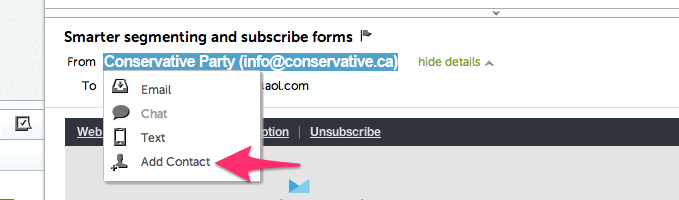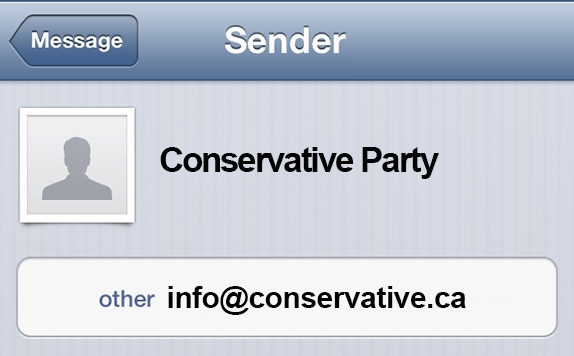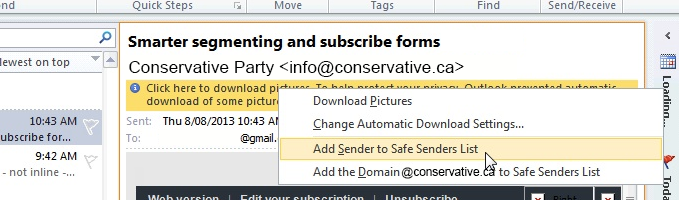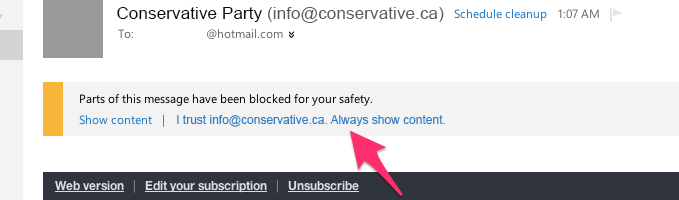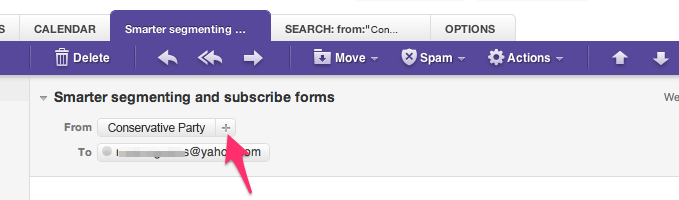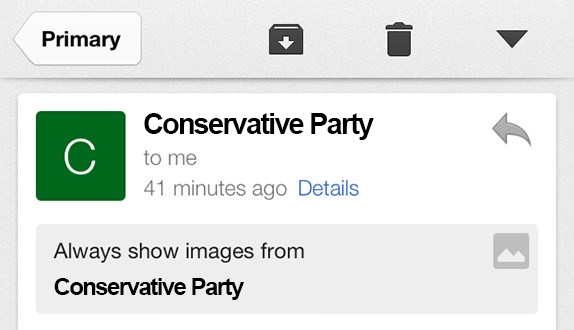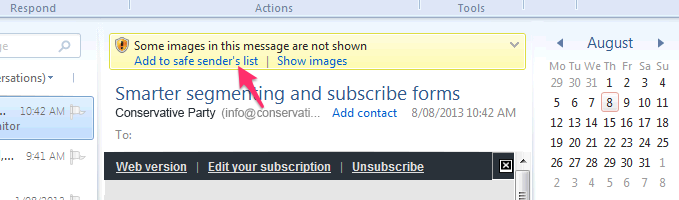Sometimes our emails get caught in your spam filter. To make sure you are always getting the latest information from the Conservative Party, you can “whitelist” our email address!
You only have to do this once, and it’ll confirm that you do want to receive messages from the Conservative Party!
Here are simple instructions for some of the most popular email clients:
- Apple Mail (OS X and iOS devices)
- Outlook 20xx
- Outlook.com
- Yahoo! Mail
- Gmail (Webmail and mobile)
- Android (Default client)
- Windows Live Desktop
- AOL Mail
APPLE MAIL (OS X AND IOS DEVICES)
Both Apple Mail on OSX and Mail on iOS devices have a similar process for adding senders to Contacts. By selecting the From, or Reply-to on an email message, you can choose to “Add to Contacts”, or “Add to VIPs”. The advantage of “Add to VIPs” is that future emails from this sender will be added to a special VIP mailbox in iOS Mail.
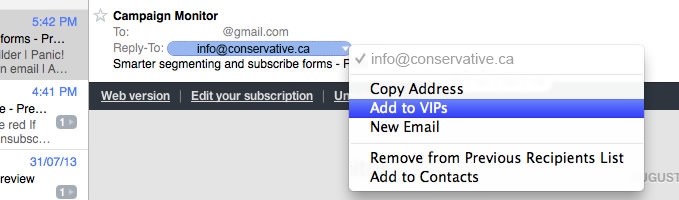
OUTLOOK 20XX
When opening an email from a sender, an alert at the header of the message, “Click here to download pictures…” should display. Click this and select, “Add Sender to Safe Senders list”:
OUTLOOK.COM
After opening an email message, an alert message should display with, “Parts of this message have been blocked for your safety.” Beneath this, click the link with, “I trust [email protected]. Always show content”:
YAHOO! MAIL
When opening an email message, a “+” symbol should display next to From: and the sender’s name. Select this and an “Add to contacts” pop-up should appear. Select “Save”:
GMAIL (WEBMAIL AND MOBILE)
Getting all future emails from a sender to appear in the “Primary” tab (instead of “Promotions”, or elsewhere) is a quick, two-step process. First of all, drag-and-drop the email message from beneath the tab it’s currently filed under, to the “Primary” tab:
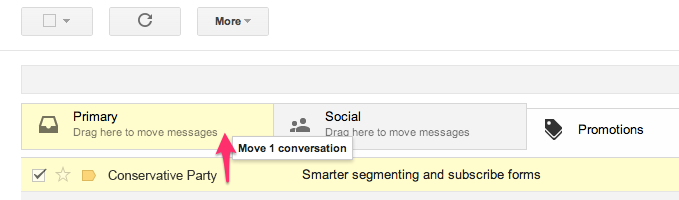
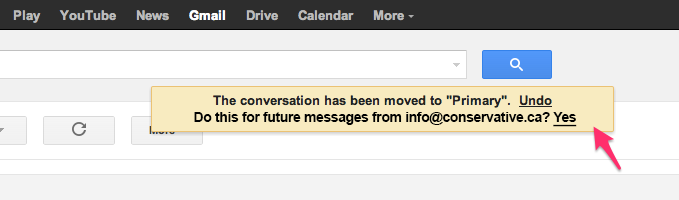
GMAIL
Gmail on mobile devices doesn’t provide a way to prioritize messages. However, touching “Show images”, then “Always show images from Sender” will ensure that images always display in the inbox:
ANDROID (DEFAULT CLIENT)
On Android devices, open the email message and touch the picture of the sender that displays before the message. Touch “Add to Contacts”.
WINDOWS LIVE DESKTOP
After opening an email message in Windows Live Desktop, an alert in the preview pane with, “Some images in this message are not shown.” will display. Select the link, “Add to Safe Senders list”.
AOL MAIL
In the preview pane for an opened email message in AOL Mail, select the sender’s From name under the email’s subject line and select “Add Contact” from the drop-down menu: